Main Page → Payroll → Documentation → Other → North Dakota Retirement Magnetic Media Reporting
What This Process Does
- Creates tab-delimited file for uploading the contribution and enrollment file that is sent monthly (with enrollment file run and uploaded first) under Neospin ND TFFR Reporting
ND TFFR Updated Report Requirements
Enter the ND Pay Codes on Position Masters. If your RDA version does not provide access to the Position Tracking module, please ask Customer Care for assistance.
PC01 - Pay Code 1
PC02 - Pay Code 2
PC03 - Pay Code 3
PC04 - Pay Code 4
PC05 - Pay Code 5 P
PC06 - Pay Code 6
PC07 - Pay Code 7
PC08 - Pay Code 8
PC09 - Pay Code 9
PC10 - Pay Code 10
PC11 - Pay Code 11
PC12 - Pay Code 12

Annual salary is pulled from Retirement Salary on the Job Master
Home phone is considered primary unless it’s blank and if so, the cell number is used
ND Teaching License Number and ND License Expiration is located on the Personnel Demographics Benefits tab
ND PERS Member check box is located on the Personnel Demographics Benefits tab
On the Contribution file, an Employer Model must be selected. Per TFFR, Model 0 is no longer offered. Model 2 plan requires 3 deductions, EMPASS (employee portion paid by ER), EMPCON (employer portion), and MEMASS (employee paid amount)
- To be selected into the report, Deduction Description IDs must begin with ND TFFR, and the Deduction Type must contain RETIREMENT.
- The report uses the Job Deduction Fiscal file (PAYJDFM).
- When the reporting month is June, employees with ND TFFR deductions will select regardless of whether they have earnings or contributions for the fiscal month of June.
- The Deduction Description Gross Amount Tab must contain the multiplier to calculate retirement salary. When the employer makes the payment of all member contributions in lieu of salary increase (Model 2), the formula is as follows: 1.0 - rate that the employer is paying on behalf of the employee, and that result is divided by 1. For example, if rate is full EE rate, 11.75%, then 1.0 - .1175 = .8825. Therefore, 1.0/.8825 = 1.133144 is the multiplier. If the rate is less than the full rate such as if the employer is paying 2.5% of the employee's portion then the formula would be 1.0 - .025 = .975. This multiplier will change if the rate changes. The Deduction Description Gross Amount tab should look like this:
([STANDARD GROSS AMOUNT]*1.133144)
- Termination date from Personnel Demographics will default as the Last Day worked for terminated employees.
- When creating the final report for the school year, enter the Last Day worked in the Default Last Day field on the range screen to populate for all employees.
- Contract hours default from the Contract Hours field, on the Contract tab, in the employee's Job Master (factored by the job's FTE). This field is controlled on the Gross Definition under the Block Flags tab, so contact RDA if this field needs to be added to the Job Master
- The file will be named RIO_Employer_Contribution_Report.
North Dakota Retirement Magnetic Media Reporting
HR → Payroll → Other → North Dakota Reports → Neospin ND TFFR Report > Contribution File 
- Enter the Fiscal Year being reported and the Reporting Month.
- Default Last Day – normally this is left blank, except at the end of the school year; if populated this will appear as the Last Day for all employees on the report; recommend populating Termination Date in Personnel Demographics for terminated employees; Termination Date will override Default Last Day if entered.
- Provide the Report Date (Must match the pay date of the Pay ID)
- Organization Code (specific to your county)
- Employer Model (Model 0 no longer used)
- Range as needed, but in most cases not necessary.
- Click Select (cog) to run the report.
NOTE: When the reporting month is June, employees with these deductions will select regardless of whether they have earnings or contributions for the fiscal month of June.

- The Process Exception browse screen displays; make changes or skip employees if necessary.
- Click Save when done.
- View and/or Print the report that generates.
- If accurate, click Set Flags/Update to create text file; otherwise cancel.
- Upon setting flags, the DOS Copy window displays. Note the Filename (RIO_Employer_Contribution_Report). This file now resides on your computer.
FIELDS Opt. Rec. Req. Description Fiscal Year — — ♦ Current Fiscal Year Reporting Month — — ♦ Current Reporting Month Default Last Day ♦ — — Normally left blank on the range screen, except at end of school year; Personnel Demographics Termination Date populates as Last Day for Terminated Employees Report Date — — ♦ Date of Report District Number — — ♦ Organization's District Number Opt. = Optional Rec. = Recommended Req. = Required
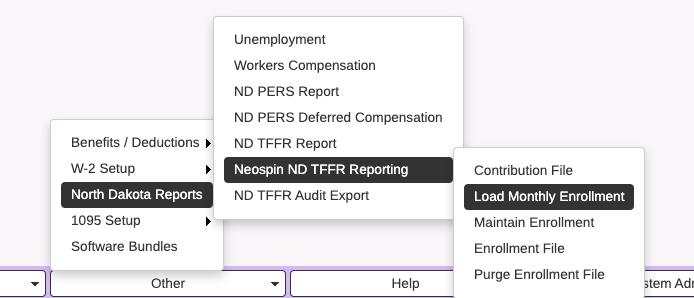
- Fiscal Year- enter fiscal year you are reporting
- Reporting Month- enter the month you are reporting

HR → Payroll → Other → North Dakota Reports → Neospin ND TFFR Report > Maintain Enrollment
Range on the month and fiscal year you are reporting
HR → Payroll → Other → North Dakota Reports → Neospin ND TFFR Report > Enrollment File
This monthly report uses the ND TFFR Enrollment table (PERNDTFFR). A Reporting Month is given on the range screen. Only employees with their information changing from the month before to the reporting month will be selected; this includes new employees. Additions can also be made through Maintain Enrollment to report other specific scenarios or force reporting of employees. If the record in the file for the employee is an Employment Change, for example, it will only contain required fields and the field(s) that changed.
- Reporting Month- Use the drop down to select the month
- Organization Code- Specific to each county
- Period Start Date- Must match the start date on the pay ID
- Period End Date- Must match the end date on the pay ID
HR → Payroll → Other → North Dakota Reports → Neospin ND TFFR Report > Purge Enrollment

