This solution goes over the steps necessary to run a Bonus payroll
Things to know before you get started
- Do you want to run a separate payroll?
- Do you want to pay the Bonus from a regular job or create a new job to use separate funding?
- Do you want deductions to be computed on the Bonus?
- Is the Bonus a flat amount or a percentage of pay?
- Do you want to withhold Federal and State tax at a higher rate?
- Do you want to expense the Bonus to a different account code?
- Check for an active Rate ID - Bonus in Position Tracking
- Confirm the Deductions you want to compute
Bonus Rate ID
Position Tracking > Setup > Rates> Rate Masters
Activate the Bonus Pay Rate ID

Once activated, click Bonus and select Gross Rates from the bottom of the screen. This will show you all the Gross ID rates that have Bonus rate ID active already. If the Gross ID rate you are looking for does not appear on this screen, add the gross id by using the add button at the bottom.
Gross Rates

Add Rate ID to Gross Rate

Pay Type
Select or create the appropriate pay type. This is based on which deductions you would like computed on this payroll. IE. Mandatory Deductions Only. The Pay Type can also be setup to exclude additional Federal and State amounts that were elected by the employee as well as exclude direct deposit if Bonus pay should be issued in checks only. Select the appropriate boxes.

Pay using a Separate Jobs
Create a Pay Group called Bonus (or something similar, as preferred). Add a new job for each person that should receive a bonus. Set up each job with:
Gross ID of MANDATORY (Gross ID must allow a Salary Rate to be entered)
Number of Pays = 1
Misc Salary Amount = bonus amount
Or....if you want to enter the bonus amount during payroll, you should use a Gross ID that allows the Hourly Unit Rate to be entered; in payroll, you'd enter 1 unit at $X.XXPay Group = Bonus
If the account code should be different than the primary job, use a Position that has the appropriate account code, or add a Job Account on the new job, or the 3rd option is to use a Rate Image in Position Tracking (See Rate Image section)
In payroll, range on Bonus Pay Group to pull all Bonus jobs in at once; verify list of employees, individual $ amounts and total figure
Pay under Regular Job using Bonus Rate ID
Set up a Bonus rate ID to pay the employees, rather than entering an adjustment in payroll on each employee. Add an amount to this rate by going to Gross Rates, if everyone will have the same Bonus amount. The Rate can be setup to Use Units and add the set gross amount. The Check Gross tab would be set to 2 when using units and the Annual Base is set to 3 for a one time payment. When the Bonus is calculated as a one time payment, lower taxes or possibly no taxes would be deducted for the Bonus. If this is not desired, set to BASE-2 on the Annual Base tab.


On the Gross Rate, Unit Type is Unit Amount, Rate Type is Rate Amt and the set gross amount would be entered in the Rate Amt field.
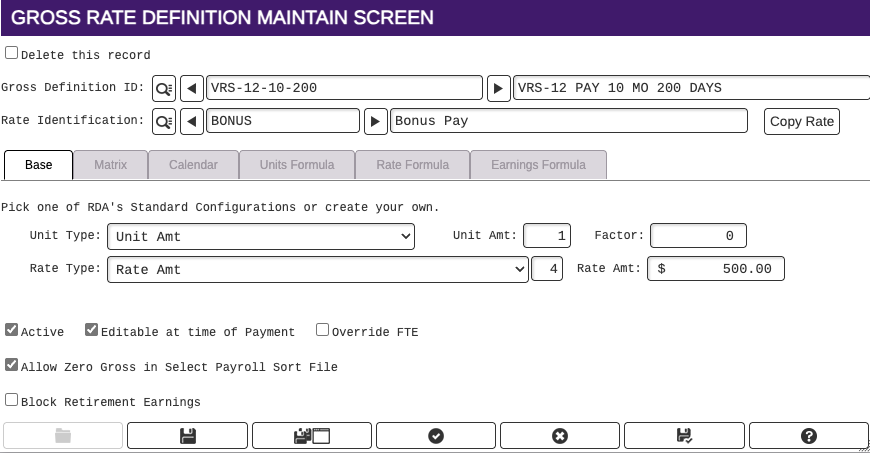
In Select Payroll (Pay Jobs in Mass), select by ranging on the Bonus Rate ID and the applicable Pay Group (you'd range once on each Pay Group that's receiving a bonus). It will also be available to range on each Pay Group a second time (like normal, without ranging on Rate ID or anything else) to bring their regular pay (Salary/Hourly rate, etc.) into the payroll. Once this is set up in your live directory, Update Test, and run the payroll through Select to see if you are getting your expected results.
Federal and State Deductions
If you want the bonuses taxed at the 22% supplemental rate make sure they have the Federal 22% deduction added. The Compute Type should be Percentage of Adjusted Gross and the Percentage set to 22%. No other exemptions should be set on this deduction.

Another consideration is voluntary deductions. If you add the bonus to the regular payroll, all deductions will apply, unless the bonus is paid on a job with a Gross ID that is mandatory only. However if you run it separately, you can choose a Mandatory-only Pay Type.
Rate Image
Position Tracking > Setup > Rates> Rate Account Images
Rate Images are used to set up a global expense line for a specific rate. This would override Position Accounts or Job Accounts. If a Bonus rate needs to be set up with a different account code or a different dimension, a rate image can be set up. To set up a rate image, click on the + button, selet the Rate ID by clicking on the magnifying glass, and fill in the account code or dimension that the Bonus should use for expense and then click on Save. Below is an example of where a Rate Image was set up to use the 1620 object code. This set up would use the account that is on the Position or the Job, but replace the last dimenstion with 1620.

