Go to the bottom of the main screen in any module
System Administration → Security
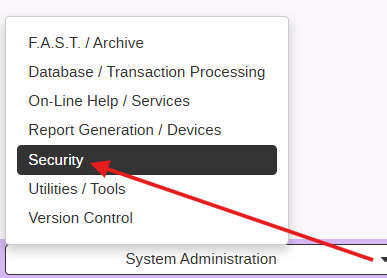
Select User Profiles
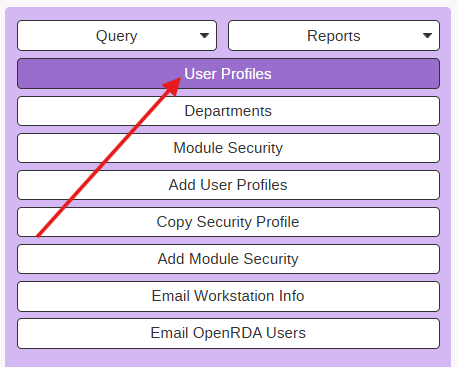
Xpert User Browse screen opens and displays all current site users:
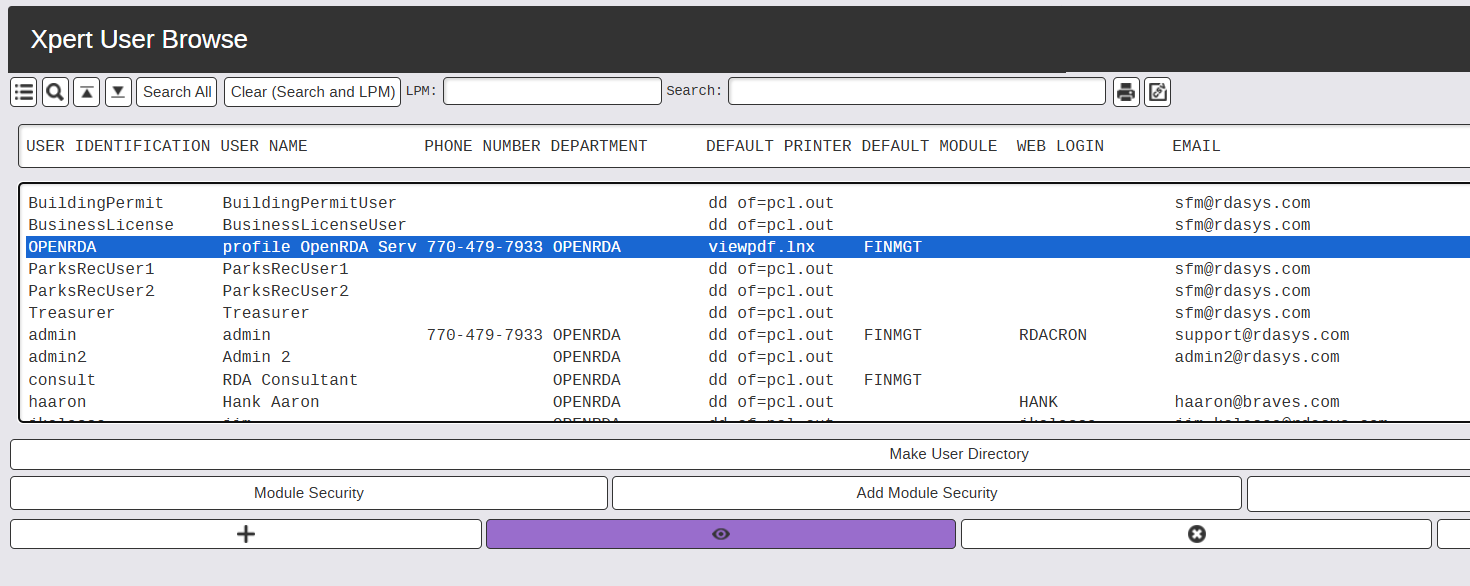
Select the previous user record and change the following fields for the new user:
- User ID
- User Name
- Enter User Personnel ID from RDA
- Cyber Support Web Login = CYBERSUPPORT
- Web Password = 123qwe
Go back to the main menu and select Copy Security Profile.

Enter the old user ID and the new user ID to copy the security setup.
Note: You cannot use an old user ID that has been deleted because when the delete is done, the security profile is removed from that record. Activating that old user ID does not add that security back to the record. You must use an active user ID in order to copy security profile.
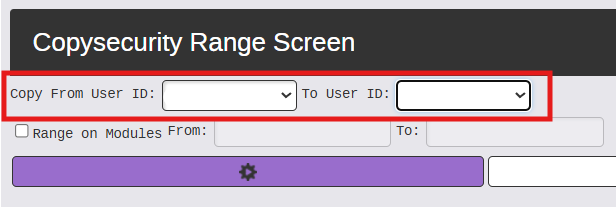
Go back to the main menu again and select select User Profiles again.
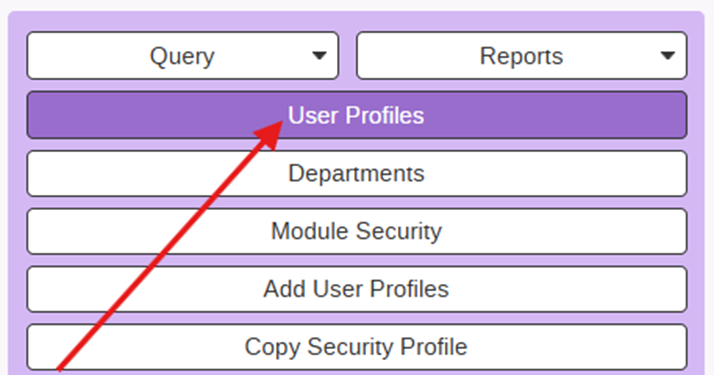
From the Xpert User Browse screen, select the NEW user, and at the bottom of the screen run Assign Workgroups.
Note: Use the "by user" for all user setups and some users, depending on their set up, will also need the "by department" run as well. You can run both for every user. If they are not set up for "by department", that process will tell you no records found.
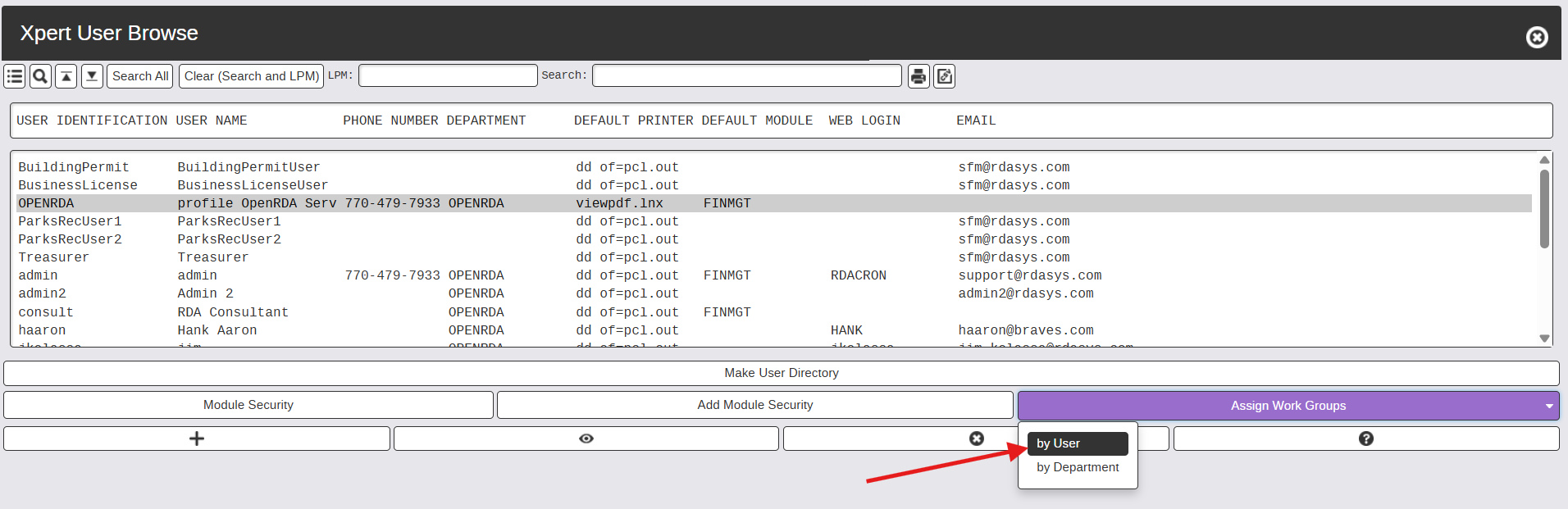
Go the bottom of the Security Module main screen
Maintenance → Set/Change User Password

Set the NEW User's temporary Password in the Setwtpasswd Range Screen.
Enter the Password and Range on the User ID.

Email the new user and let them know the User ID and Password.
***SET UP A NEW CONTACT IN FRESHDESK SO THE NEW USER CAN SUBMIT HELPDESK TICKETS!
