Before undoing any receipt flags, in the Financial Management module, you should query the receipt and determine what flags have already been set or not set.

Check the Process Status tab to determine what flags are already set

Then you can follow the undo receipts process to remove the necessary flags.
Here is the menu for Undo Receipts:

Generally undo menus are done in order from the bottom item on the menu up to the top item on the menu which is the reverse order in which the original process was completed. In this case, the menu is out of order (we do have a request in to our development to correct this issue).
to undo a receipt, you would first undo the Receipt Distribution process:
When you select the Receipt Distribution process from the Undo menu, you will need to range on at least 3 fields to be sure that you are only undoing the receipt(s) that you need to undo. I have checked some recommended fields to isolate receipts:

Once you have completed the ranging, run the process and you will get a printed report showing all of the receipts that will be undone. If the list is correct, set the flag. If it is not correct, do not set the flag and just close that screen to abort/close the process. Then you can range again, probably using more fields to range on to narrow down the records to be undone. Repeat the ranging process until you have the correct receipts that you want to undo and then set the flag.
Next, you would run the undo the Update Bank Reconciliation process. Again, you will need to range on at least 3 fields to be sure that you are only undoing the receipt(s) that you need to undo. I have checked some recommended fields to isolate receipts:
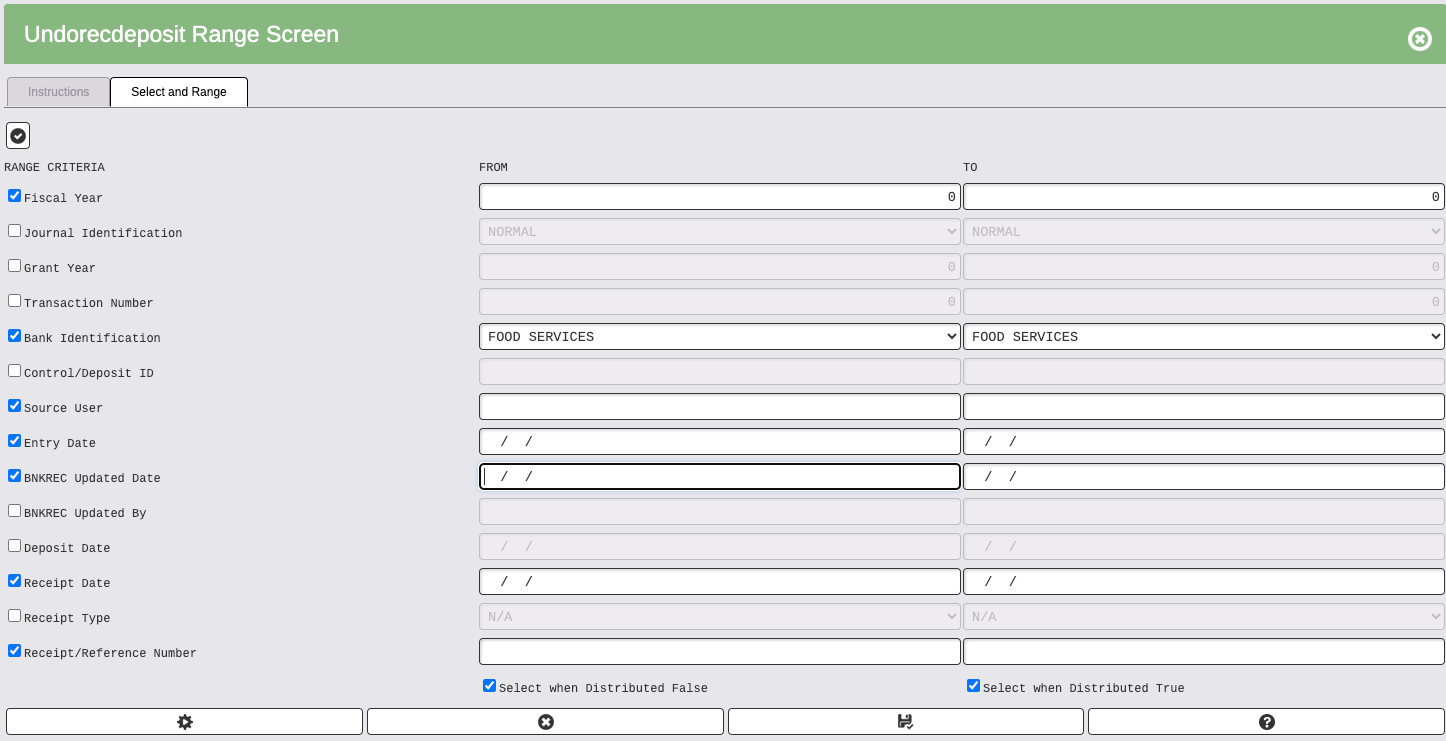
Once you have completed the ranging, run the process and you will get a printed report showing all of the receipts that will be undone. If the list is correct, set the flag. If it is not correct, do not set the flag and just close that screen to abort/close the process. Then you can range again, probably using more fields to range on to narrow down the records to be undone. Repeat the ranging process until you have the correct receipts that you want to undo and then set the flag.
The final step would be to Undo the Receipt Audit Trail. In most cases, this step is not required to make a change to a receipt transaction or to delete a receipt transaction. But, in case you find you do need to undo the audit trail flag, Again, you will need to range on at least 3 fields to be sure that you are only undoing the receipt(s) that you need to undo. I have checked some recommended fields to isolate receipts:

Once you have completed the ranging, run the process and you will get a printed report showing all of the receipts that will be undone. If the list is correct, set the flag. If it is not correct, do not set the flag and just close that screen to abort/close the process. Then you can range again, probably using more fields to range on to narrow down the records to be undone. Repeat the ranging process until you have the correct receipts that you want to undo and then set the flag.
NOTE that there is an Instructions tab on each of these processes. These instructions describe what the process entails and may help you make decisions on what fields to range on.
Once you have completed each of these processes, you can run a query for receipts and decide if you need to make corrections to this entry or delete the entry all together:

